 I use Google+ Hangouts nearly daily and and find they are the most effective way to communicate with people. The Google+ Hangout is now the benchmark for Social Videos and combined with the Blog sit squarely in the center of Social Networking. I highly reccomend you use the Google+ Hangout to find out what I am talking about.
I use Google+ Hangouts nearly daily and and find they are the most effective way to communicate with people. The Google+ Hangout is now the benchmark for Social Videos and combined with the Blog sit squarely in the center of Social Networking. I highly reccomend you use the Google+ Hangout to find out what I am talking about.
Google+ Hangouts are easily accessible, fast and simple. Having face-to-face conversations with anyone..anywhere..even with someone on the other side of the world is the only way to make fiends or do business. And guess what?..all this can be done while at your desk, or walking down the street. The big clincher is..it does not cost you anything.
So What Is All this Talk About Google+ Hangout?
A Google+ hangout is video conferencing between 10 to 14 others people (depending on if you are using the Google Apps for Business or not). The Hangout allows for face-to-face socializing, sharing documents and an array other information using the Shared Screen feature.
Private or Public
Google+ Hangouts can be setup as private or public affairs. The Hangouts ‘On Air’ (HOA) feature allows you to broadcast to hangout to the world while recording it to YouTube. The Private Hangouts are completely private. You choose who you wish to chat to in the Private Hangouts. The HOA allow you to stream your Hangout publicly on your Google+ profile, Youtube channel, and your website. I have more on this later in this article.
Getting Started
From Calendar: If you are into time management, which you should be, a Hangout can be scheduled through your Google Calendar. After opening your Google Calendar, click the ‘create’ button on the left side of your calendar screen.
Adding people to a Google+ Hangout
Once you have clicked the Hangout button (either in Gmail, Calendar or Google+), a large window with the head-shots (or at least should be a Head-shot of the people in your circles know what is best for them) of a number of people you have in your circles will appear. THis is where you can invite others to join a Hangout.
You can invite people based on their Google+ profile name, email address or Circle. Also, the thumbnails give you a real time view of who is online and available to join .
SPECIAL NOTE: You can even Hangout with someone on their Phone. Just click on the +telephone (highlighted in blue) and key in their number. Remember, there might be a charge if you are calling someone outside the country.
Ready to HangOut!
Once you have invited everyone click ‘Hang Out’. Notifications will then be sent to those you’ve invited to take part.
Google+ Hangouts LIVE ‘on Air’
When starting a Hangout, tick the square ‘Enable Hangouts on air’ then choose who you wish it to be shared with and type in the name of the Hangout.
You will need to agree to the Terms of Service. You can also link the HOA to your YouTube account.
To start the recording and to Go Live on YouTube (or you G+ page, or website..where ever you have embedded the YouTube code) Click “Start broadcast” to go . There will be a five-second countdown then your Hangout will start broadcasting. Recording starts when broadcasting starts.
Further information about Google+ Hangouts ‘On Air’ can be found here
Google+ Hangout Party Favors
While you are in a Hangout there are a number of extensions or apps available to you, here is a brief description of them.
Invite People. Invite others to your Hangout at any time. This is only available if you are the host or have been given permission by the host. Is not available if you a guest in a HOA.
Chat. This opens the group chat panel on the right-hand side of the screen where you can text chat with everyone on the Hangout, posting links and updates. Great to mention something without interrupting.
Screenshare. If you are wishing to discuss something on your computer or asking for help, this function allows you to share any particular window you have open with those taking part in the Hangout.
YouTube App. Share videos from YouTube in your Hangouts. Everyone will see the same video and playlist but you can see your search queries and results
Google Effects. How about putting a smile on someones face. This allows you to add effects to your Hangout, visual and sound effects are available.
Google Drive. Need to discuss a particular document or wishing to present a deck. Open documents, presentation and spreadsheets through your Hangout to view, share and collaborate on them in real time. you can also create shared notes and sketch pads during the Hangout which will be saved to your drive.
View more apps. This shows a menu of the apps available to use.
Add apps. Click here to search through all the apps that have been developed for Hangouts.
Main conversation area. The bar below this area will show all those taking part in the Hangout. The main window will highlight the person talking at any time.
Hangout options. From this toolbar you can mute your microphone, stop your video feed, change your Hangout settings and finish your Hangout session. One thing to remember is that if you are not within the first three into the Hangout you will be automatically muted (to unmute use these options).
How to Join a Google+ Hangout once invited
When invited to a Hangout a chat pop-up will appear at the bottom of your G+ page from the person inviting you.
If the Hangout has been added to a calendar G+ Event you will need to go into the event and click on the ‘Join Hangout’ link.
Call phones on Hangouts
You can now make calls to landline and mobile phones from within Hangouts, just dial a phone number and you’ll be connected at a rate of 2p per min. This is possible by clicking the ‘+telephone’ button. You will then have a pop-up window with explain rates and further details.
More information is available here
Google+ Hangout Options
Be Aware of these Concerns
The Google+ Hangout is a huge part of social networking and it can work for anyone..yes, even you. However, there are a number of things you need to be prepared for or should be aware of when it comes time for you to do a Hangout.
Bandwidth: Geez..if there is anything that will kill a G+ Hangout experience is not having enough Bandwidth. Generally speaking and from personal experience, if you do not have more than 4mb down and 1.75mb up doing a Google+ Hangout might not be something you can do. Especially if you are thinking of doing a HOA. I would also not attempt a Google+ Hangout using Wireless connections..the bandwidth fluctuates wildly on those connections. And as far as having a Hangout using a Smartphone..well most people having a Hangout will not allow Smartphone connections because they seldom stay connected and the camera sometimes moves so much it distracts everyone else on the Hangout.
Public vs Private: I understand that there are large numbers of people attempting to use Google+ Hangouts to gain exposure so they only have Hangout (the non-Live versions) with a Public setting. This means anyone who sees you are having a Hangout can join. This has proven to be a disaster for many, many people. The world is full of people, places and things who do not think like you or me, or come from a culture where thinking like you or me is something they want to change. So, they come on the G+ hangouts that are marked Public..so if Public Hangouts are what you prefer you need to be ready to get a half dozen or so of these characters in the Hangout. I recommend you use the Private setting..it makes the experience much more pleasant, plus you can invite who you want from your Circles and allow your guest to invite someone if they are not in your circles.
Audio/Visual: Enough cannot be said on the need for quality cameras and microphones. There are some very very inexpensive webcams and headset with boom mics that will make the Google+ Hangout a much more pleasant experience. You always want to look and sound your best and connected to a Hangout with a fuzzy out of focus picture and using a Mic that is attached to your Laptop sitting across the room just does not give you the best first impression. Of course the high the quality of the audio/visual the better the experience. So keep this in mind when you get ready to set on the stage of a Google+ Hangout.
I hope this has helped and if not..then let me know how I can help.









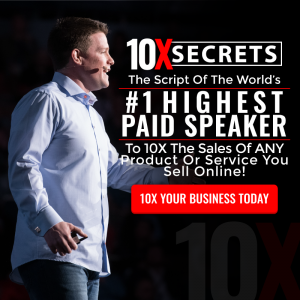



helpful, I have been part of a few hangouts so far, but one I could not figure out how to get into although I had signed up for it. Hopefully I am able to easily find, get into the hangouts I have scheduled today. If not this is a good post to refer to.