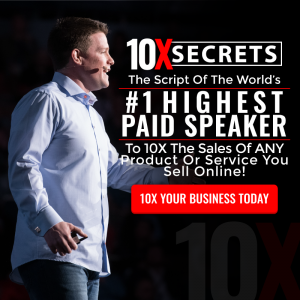If you spend as much time on Google+ like I do you tend to forget there are new G+ users (Plussers) arriving here every day. For newbies the platform can be an intimidating place to start out and the amount of awesome features can be overwhelming, so let’s review the basics, shall we? Here a few tips on how I make a post
If you spend as much time on Google+ like I do you tend to forget there are new G+ users (Plussers) arriving here every day. For newbies the platform can be an intimidating place to start out and the amount of awesome features can be overwhelming, so let’s review the basics, shall we? Here a few tips on how I make a post
Should be visually appealing
How to start …
The text field to add a post is on the top of either my profile page or my stream. There are two things you need to do first:
- Add a content: This can be a picture (images make posts stand out). Instead of a picture attach a YouTube video, an Event or a Link to the post via the buttons underneath the text field.
- Add the recipients in the address field (in the field underneath the text field). I just type the first 2-3 letters of any of my circles or a single person and a drop-down menu will open to offer me choices. If I want everybody to see the post, I add Public. If I want to send a Private Message , I just enter the name of the person the PM is meant for . If I enter a circle to my address field I can choose if I want to notify them via email by checking the box Also send emails to X circles. Use that feature sparingly though, since it quickly turns into spam.
NOTE: Make sure you do these steps first! It has happened to me that I accidentally posted a piece before it was finished. In case that happens, I can always edit the text, but I can’t edit images or recipients.
Once I get these steps taken care of I write my text. There are a few interesting things I can do when composing my post.
▸ You can +mention people i.e… That is easily done by typing a plus and the first 2-3 letters of the person I want to plus in. A drop-down menu will open and give me choices. People who get +mentioned in my posts will get a notification of the them being mentioned, which makes it a handy tool to drawing attention of that person to my post. A click on the +mention will take the reader to the person’s profile, which allows me to show my appreciation of that person, for example when I want to thank him/her for something.
▸ I realize Hashtags are popular for many, but I generally DO NOT add Hashtags to my post since G+ can be sorted by keywords. The use of Hashtags gives the content a Twitter look which is starting to turn readers off since hashtags usually means Spam. But in rare cases where a conversation exists I will add hashtags to my post. To do this I just add the prefix “#” in front of a word or phrase .i.e.. #hashtagsareaworthless. Hashtags allow the reader to find a certain post or a series of posts easier. I must warn you thought..the people who live on the dark side of social media surf hashtags to find their next victims, so be careful when using hashtags…you can get the same exact results..and more.. if you just search G+ of a keyword. More on G+ search in another blog.
Making it look good …
You can now give your post a little extra look. Here are some tricks to make the post easy on the eyes.If the post is lengthy I format it, using paragraphs and bullets so the content can be digested easily. Here is a post I found that breaks that process down: http://bit.ly/YqzM9G)
- If I want to make part of the text bold I put an asterisk right before the text and after it. i.e.. *bold* . The astricks will make the word look like this: bold.
- If I want italic text I use the underscore.i.e.. _italic_ . Again with no space between the underscore and the first and last letters of the word or phrase.
- You can also cross out a part of the text by using the minus like this: -strike out- =
strike out.Thought I use these very sparingly..like almost never since they clutter up the post too much…You can also use fancy characters like ➨▻◆⇋★✔☛✰♫♬♯½¼€$¢☺∽ . Here is a post I found that illustrates how to do this: http://bit.ly/TZ3rm3 - If you are going to post links in your post use URL shorteners. I found that www.bitly.com works well
Once you have done all of the above you are ready to send it off, but before you do you can still do a few extra things.
Some extras …
There is a downward pointing triangle at the lefthand side of the Address Field.
Clicking on that will let me do two things.
Lock the post. That means nobody can share it or +mention somebody else. Especially when making a post a PM this helps in keeping a post private.
Disable comments. Sometimes you are just going to make a statement and no Comments are needed. I recommend you not using this feature much since it will lead to you getting Blocked by a lot of people.
NOTE: Some of those features are not present in the mobile app, like locking a post or disabling comments.
Bottomline
That’s how G+ posting works!!. Now you know how I post to G+. And you know how to make it visually appealing by adding images and videos and a few other things. Now it just depends on you posting some interesting content. Do this and your post will take off .
Hope all this helps and gets you to see Google+ is not just another social network.
Let me know how I can help.